Auto-marking First/Last Visits and Client/Staff Dashboard Messages
Mar 30, 2016
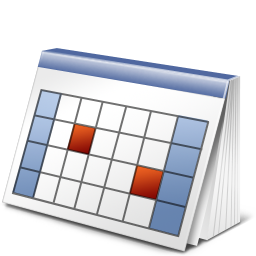
We have a number of highly requested updates to the system today. Happy Spring!
NOTE: with these updates the system will now follow the Territory Permissions and Manager Access Begins settings more strictly for Manager accounts. If you use Territories, make sure that all zip codes in use have been assigned to one on the Petcare > Territories page.
Auto-marking First/Last Visits
It can be very helpful to know when a series of visits is starting and when it is ending. Instead of needing to create a custom Tag and mark the first/last visits manually the system will mark them for you.
- When a client has 2 or more consecutive days with visits the system will add a checkered pattern on the left (first visit) or right (last visit) side of visits
- Canceled and Unavailable visits are ignored when determining first/last visits
- The marking can be seen on the Master Schedule and by sitters on their My Schedule page (it isn't visible to clients)
- This is only visible in Calendar view
Client/Staff Dashboard Messages
There may be some information that doesn't deserve an email and/or needs to always be posted somewhere as a reminder. The Dashboard Messages allow you to add a prominently positioned message on the Dashboard that clients/staff will see whenever they are on that page.
- The messages are configured separately for clients and staff and can be updated at Site Options > Clients > Client Dashboard Message and Site Options > Sitters & Journals > Staff Dashboard Message respectively
- If you add URLs to the message they will automatically be made clickable
- The message will appear in a blue information box above the notifications on the Dashboard. This box cannot be hidden
- If someone logs in and is brought to another page the message will appear once on that page and will disappear after they navigate or perform an action
Additional Updates
- You can now use the "Invite" functionality even if you have the Clients Can Create Own Account setting set to "Off"
- Branded Mailings can now be sent from the Communication > Mailings page by selecting the "Branded HTML" Format
- Whenever you use the "Email" button or add custom notes to a system email using an action button (eg. "Invite" on the Client Profiles or "Confirm" on the Master Schedule) the system can remember what you last entered in order to auto-fill the next time you initiate the same action
- There is now a running timer for each In Progress visit on the schedule, which sitters can also see
