Packages and More
Apr 17, 2013
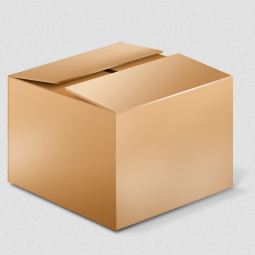
Multi-visit Packages
We're happy to announce a new Packages feature. Here's how it works:
- Add a new package from the Scheduling > Packages Admin page. Each package is for specific client and service type (not time block). The total cost of the package will be calculated based on the number of visits in the package multiplied by the cost per visit. You can enter an expiration date for the package, but it's not required. The expiration date is the latest a visit could be scheduled using that package.
- After the package has been added you can create invoices using the checkboxes. The invoice will be linked to the package and you can easily jump to it by clicking on the invoice number. Adjustments that you make to the invoice won't be reflected back on the package.
- When you add new visits to the Master Schedule that are of the client and service of any active, non-expired package(s) they will be applied to that/those package(s). You can also turn off the “Apply to Package” setting to not apply to a package. You will see these visits reflected in the Scheduled, Remaining and Scheduled Package Visits fields back on the Packages page, and with a “Package” icon on the schedule.
- If your client requests visits it will use the same rules as above, except they cannot see or turn off the “Apply to Package” setting.
- Visits that are part of a package will be set as “Invoiced” so you don't accidentally invoice the individual visit. This will be the case whether or not the package has already been invoiced.
- Deleting visits will add them back to the package. If Canceled they will remain in the package.
- The package cost will supersede any client-specific cost. To change the cost of a package visit just edit the visit and change the cost as normal.
- You can see any overages or credits for a package based on the set cost of visits scheduled compared to the cost per visit. This is currently only informational and you will need to take steps to credit or invoice the client.
- Clients will see a notice of "You have ## services remaining in your (Service Name) Packages" and cannot currently buy or request packages
Other New Features
Sitters: Employee or Independent Contractor?
We know that not everyone treats their sitters the same way so we've added a couple of new sitter features. Both can be found on the Petcare Options page under the "Sitters" section.
The first allows you to prevent your sitters from declined visits that are assigned to them. You can either give them the option to only Accept or have the visits immediately added to their schedule.
The second will turn the availability calendar (which sitters can add both time available and time not available at their leisure) into a time off only calendar where their time off must be approved by you.
Visit Request Policy
This can also be found on the Petcare Options page. Adding a Visit Request Policy will add text on the form where clients request visits on their My Schedule page.
Facebook Like Box
For those of you using the Content Management features you can now add a Facebook Like Box to the sidebar by entering your Facebook fan page URL from the Site Options.
"Sponsors" Location
Another Content Management-only feature, you can now move your "Sponsors" from the sidebar (where they can take a lot of vertical space depending on how many you have) to the bottom of the page. You also have the option to choose the height each image will be resized to. These can be found on the Site Options page.
· Turning off Accept/Decline for sitter assignments and sitter time off needing to be approved (the last two are for if your sitters are employees instead of ICs), Packages, Request policy – 4/13


